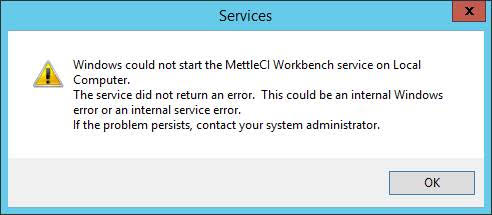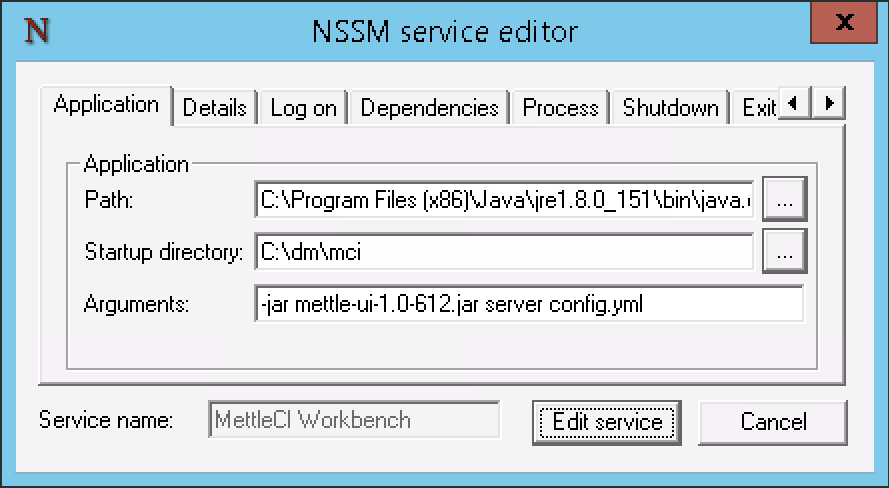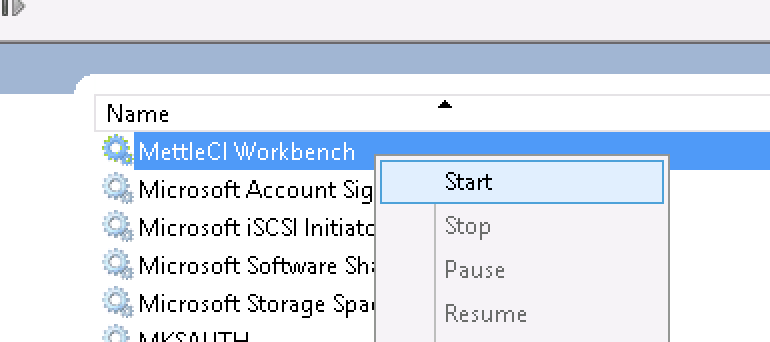The Workbench is unreachable, or the Workbench service won't start
Problem
The Workbench URL cannot be reached (e.g. returns a 404 error) and/or the service appears to not be running. Common symptoms for each operating system are:
Diagnostics
There are a number of diagnostic steps you can take to help understand and resolve your particular Workbench issue:
Ensure you’re using a correct, unblocked URL for the MCI Workbench
The Workbench is most typically installed on your DataStage Engine tier, in which case you would use…
http://[your-engine-tier-URL]:8080, and/orhttps://[your-engine-tier-URL]:8443(if you've configured Workbench to use HTTPS)
Ensure that your MettleCI Workbench menu items are configured to use the correct URL’s.
Ensure that the relevant ports are available
By default, MettleCI uses ports 8080 / 8443 (for the end-user UI) and 8081 (for the low-level diagnostics UI). There are two port-related scenarios that can cause Workbench to be unavailable:
The port for the UI you are trying to access is blocked by network-level or operating-system-level firewall rules. Time to talk to your friendly network administrator.
Either port is taken by other processes (e.g. a popular virus scanning application on Microsoft Windows often uses port 8081). Workbench may appear to start but the browser will fail to get a response when you go to to its URL.
In either case you can resolve the problem by configuring MettleCI Workbench to use a custom port number.
Find out which ports are already in use
Sometimes an old execution of Workbench from a previous installation may still be running and keeping the port open. Alternatively, a different application definitely requires use of that port. Find out what is already connected to the relevant port using the following methods:-
Check the status of the workbench service
Verify your Service settings (Windows)
Check the MettleCI log
Inspect the contents of /opt/dm/mci/mci.log UNIX or D:\dm\mci\mci.log WINDOWS . This may contain log messages which provide guidance on what is going wrong.
Verify your license file
Ensure your MettleCI license file is…
named correctly, and in the correct directory (
<METTLECI-HOME>/mettleci.lic)configured with permissions appropriate to make it readable by the account used to execute the service
referenced correctly in your
<METTLECI-HOME>/config.yamlfilevalid. Refer to the details in the email which provided you with your license file. Specifically…
Has your license expired? Check the effective dates.
Are other license constraints valid? e.g. does the MAC address of the host on which you are running the Workbench service match that embedded in your license?
Verify your MettleCI configuration file
Run the following commands to verify your config.yml file, and then try to start the Workbench service manually to provide further opportunities for diagnostic output:
Manually run the Workbench Java application
If you have been unable to diagnose the issue with your Workbench service, you can manually run the java command to start Workbench to check if any of the output from the java command can help you identify the issue.
The command should look something like this:
java -jar [WORKBENCH_JAR] server [WORKBENCH_CONFIG_FILE]We recommend running this command as the user that usually would run the Workbench service to recreate the same conditions and to avoid any permissions issues in the future.
This is an example of what this will look like and what the output would be if the port configured in the Workbench config file was already in use:
[root@test1-engn mci]# java -jar mettle-ui-1.0-1234.jar server config.yml
java.lang.RuntimeException: java.io.IOException: Failed to bind to 0.0.0.0/0.0.0.0:8080
at org.eclipse.jetty.setuid.SetUIDListener.lifeCycleStarting(SetUIDListener.java:229)
at org.eclipse.jetty.util.component.AbstractLifeCycle.setStarting(AbstractLifeCycle.java:205)
at org.eclipse.jetty.util.component.AbstractLifeCycle.start(AbstractLifeCycle.java:72)
at io.dropwizard.cli.ServerCommand.run(ServerCommand.java:53)
at io.dropwizard.cli.EnvironmentCommand.run(EnvironmentCommand.java:45)
at io.dropwizard.cli.ConfiguredCommand.run(ConfiguredCommand.java:87)
at com.datamigrators.mettle.setup.StartServerCommand.run(StartServerCommand.java:41)
at io.dropwizard.cli.Cli.run(Cli.java:78)
at io.dropwizard.Application.run(Application.java:94)
at com.datamigrators.mettle.MettleApplication.main(MettleApplication.java:66)
Caused by: java.io.IOException: Failed to bind to 0.0.0.0/0.0.0.0:8080
at org.eclipse.jetty.server.ServerConnector.openAcceptChannel(ServerConnector.java:349)
at org.eclipse.jetty.server.ServerConnector.open(ServerConnector.java:310)
at org.eclipse.jetty.setuid.SetUIDListener.lifeCycleStarting(SetUIDListener.java:216)
... 9 more
Caused by: java.net.BindException: Address already in use
at sun.nio.ch.Net.bind0(Native Method)
at sun.nio.ch.Net.bind(Net.java:433)
at sun.nio.ch.Net.bind(Net.java:425)
at sun.nio.ch.ServerSocketChannelImpl.bind(ServerSocketChannelImpl.java:223)
at sun.nio.ch.ServerSocketAdaptor.bind(ServerSocketAdaptor.java:74)
at org.eclipse.jetty.server.ServerConnector.openAcceptChannel(ServerConnector.java:345)
... 11 more