Installing or Upgrading Individual MettleCI CLI Commands
The MettleCI Command Line Interface (CLI) itself simply acts as a shell for the invocation of functionality provided by MettleCI CLI Plugins. Which plugin provides which commands are listed in the MettleCI CLI Plugin Reference. The base MettleCI CLI installation file that a user downloads contains the latest version of all the MettleCI Plugins, but there may be times when you wish to update a plugin, or install a new plugin which provides new functionality.
Installing New Plugins
Installing MettleCI CLI Plugins is as simple as placing them in the plugins sub-directory of your CLI installation directory. Note that plugins are loaded when the CLI is started, so you’ll need to exit and restart any running CLI sessions before any newly installed plugins are recognised.
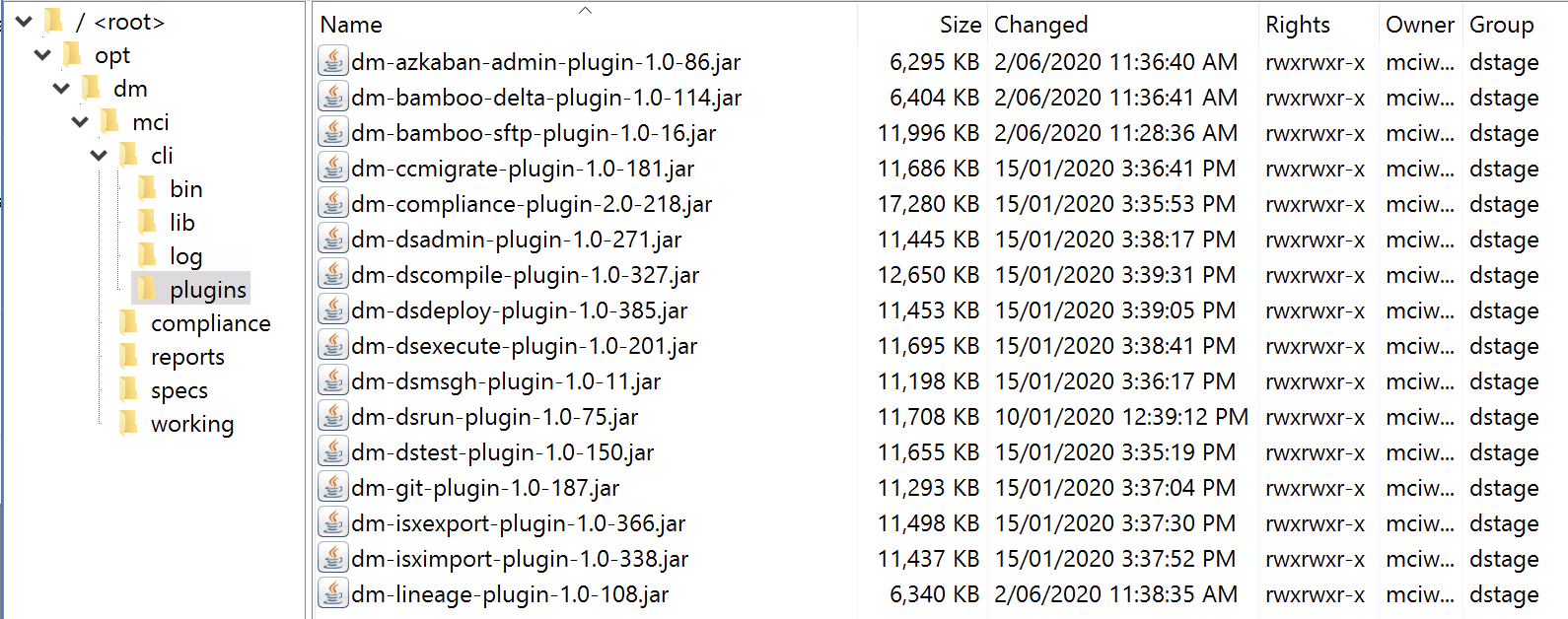
Updating Plugins
Upgrading a plugin is as simple as downloading the upgraded plugin JAR file and placing in the plugins sub-directory of your CLI installation directory.
Do not have two versions of the same plugin installed at the same time.
Plugins are released as JAR files with a filename that indicates their major, minor, and revision number in the form n.n-nnn. When installing an upgraded version of a plugin you should remove the version of the plugin you’re replacing from the plugins directory.