Gitlab produces Let's Encrypt error when configuring HTTPS access
Problem
Enabling https in Gitlab fails when performing gitlab-ctl reconfigure and an error message is generated similar to the following:
There was an error running gitlab-ctl reconfigure:
letsencrypt_certificate[gitlab.your-org.com] (letsencrypt::http_authorization line 6) had an error: RuntimeError: acme_certificate[staging]
(<SNIP>/letsencrypt/resources/certificate.rb line 41) had an error: RuntimeError: ruby_block[create certificate for gitlab.your-org.com]
(<SNIP>/acme/resources/certificate.rb line 108) had an error: RuntimeError: [gitlab.your-org.com] Validation failed, unable to request certificate,
Errors: [{url: https://acme-staging-v02.api.letsencrypt.org/acme/chall-v3/1867988668/77NCww, status: invalid,
error: {
"type"=>"urn:ietf:params:acme:error:connection",
"detail"=>"Fetching http://gitlab.your-org.com/.well-known/acme-challenge/<SNIP>: Connection refused",
"status"=>400}
}
]Cause
Let’s Encrypt provides free Certificate Authority-signed Certificates valid for 90 days, but needs to verify that your website is accessible via the Fully Qualified Domain Name (FQDN). Gitlab does this by placing a small text file in a sub-directory of the Nginx web server and then tries to access it over the internet.
Typical Issues that occur with this process are:
The DNS entries for the Gitlab server are not configured correctly
The Gitlab server is not accessible over Port 80 and 443 due to firewall configuration
There are incorrect settings in the file
/etc/gitlab/gitlab.rbThere are incorrect permissions on the directory
/var/opt/gitlab/nginxor one of its sub-directories
Diagnosis
Place a small text file under
/var/opt/gitlab/nginx/www/.well-known/acme-challenge/E.g.
echo "MettleCI is magic!" > /var/opt/gitlab/nginx/www/.well-known/acme-challenge/example.txt
Try accessing this file from an external device that does not have any special privileges (e.g. with a Phone using Mobile Data connection) by accessing
http://gitlab-fqdn.example.com/.well-known/acme-challenge/example.txtIf this isn’t successful investigate potential DNS or firewall issues, depending on whether you receive an error telling you the site is unknown (DNS) or file is not accessible (firewall).
Run a test using ‘Let’s Debug' using the default
HTTP-01mode.
Solution
Temporarily open global access to ports 80 and 443
In
/etc/gitlab/gitlab.rb, uncomment (remove any leading #s) and set the appropriate values for the following settings:-CODEexternal_url "https://gitlab-fqdn.example.com" nginx['redirect_http_to_https'] = true nginx['redirect_http_to_https_port'] = 80 letsencrypt['enable'] = true letsencrypt['contact_emails'] = ['admin@example.com'] # This should be an array of email addresses to add as contacts letsencrypt['group'] = 'root' letsencrypt['key_size'] = 2048 letsencrypt['owner'] = 'root' letsencrypt['wwwroot'] = '/var/opt/gitlab/nginx/www' # Note: Auto-renew left set to false # since we restrict Global Port 80 and 443 Access letsencrypt['auto_renew'] = falseMade sure the permissions on the directory
/var/opt/gitlab/nginxare recursively set to770: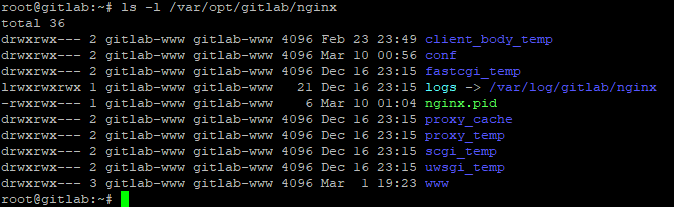
Ensure user uploads (like ACME challenge) are accessible:
CODE$> usermod -aG gitlab-www www-dataRestart Gitlab
CODE$> gitlab-ctl reconfigure $> gitlab-ctl restartAccess
https://gitlab-fqdn.example.comfrom a Browser and check that Certificate errors are not encountered
Revoke global access to ports 80 and 443