Configuring MettleCI Workbench to communicate with Git over HTTPS
Note
This page describes the functionality of MettleCI Workbench version 1280 and later.
For older versions of Workbench, see this page: Configuring MettleCI Workbench to communicate with Git over HTTPS (legacy)
Data Migrators recommend using the SSH protocol for authentication between MettleCI Workbench and your remote Git repositories as it is easier to manage access in a uniform manner across multiple remote Git repository hosts (Github, Bitbucket, Gitlab, etc). SSH keys also tend to be more secure than username/password credentials.
Config.yml Changes
Warning
Upgrading MettleCI Workbench from a version prior to 1.0-1280 will result in a breaking change for customers using Git over HTTPS.
The global HTTPS credentials defined using the yaml keys httpsUsername and httpsPassword under the gitAuthentication section of the config.yml file are no longer used in MettleCI Workbench version 1.0-1280 onwards. The continued presence of those values in that file will not cause any adverse behaviour, but those values will be ignored, and would be better removed from the file to avoid confusion.
In the event that you need to use Git over HTTPS rather than SSH you can configure MettleCI Workbench to store a set of username/password credentials for each user which will be used for all Git HTTPS requests.
These are configured in the config.yml file as shown below:
...
gitAuthentication:
sshKey: "/opt/dm/mci/workbench.key" # Location of our private SSH key
httpsEnabled: true # Set true to use HTTPS
httpsProvider: "SunJSSE" #
httpsCredentialsStore: # Details of the SSL certificate file
type: "PKCS12"
path: "/opt/dm/mci/.secrets/git-credentials.p12"
password: ${file:UTF-8:/opt/dm/mci/.secrets/git-credentials-keystore-password}
...The comments in the example above are just for clarity. You should not have any comments or trailing whitespace after the entries in your config.yml.
This password will be stored in a file (.secrets/git-credentials-keystore-password) referenced in the config.yml file, as shown above.
The git credentials will be stored in a keystore (.secrets/git-credentials.p12) that requires the keystore password and will be created when the config option httpsEnabled: true has been added to the config.yml
Generating the Git Credentials KeyStore
The Workbench Setup Wizard will automatically generate the .secrets/git-credentials-keystore-password file for you with MettleCI Workbench version 1.0-1327 and later
If you are running MettleCI Workbench on Microsoft Windows, you can skip this Section
If you are upgrading from an older version of Workbench, you will need to create this file yourself using the following instructions:-
Make sure the MettleCI Workbench Service is stopped
CODE$> service dm-mettleci-workbench stopEdit the
config.ymlfile and add or set thehttpsEnabledentry under thesshKeyentry. Make sure it is set tofalsefor the time being.CODEgitAuthentication: sshKey: "/opt/dm/mci/workbench.key" httpsEnabled: falseIn order to create the password file make sure to login as the
mciworkbuser.CODE$> sudo su - mciworkb $> cd /opt/dm/mci $> umask 006 $> touch .secrets/git-credentials-keystore-passwordEdit the file with your preferred editor and enter a new password
CODE$> vim .secrets/git-credentials-keystore-password any_random_generated_password_with_letters_numbers_and_symbolsEdit the
config.ymlfile and add or set thehttpsEnabledentry totrueunder thesshKeyentry.CODEgitAuthentication: sshKey: "/opt/dm/mci/workbench.key" httpsEnabled: trueMettleCI Workbench will need to be restarted after saving changes to
config.yml.CODE$> service dm-mettleci-workbench startCheck that the keystore has been created by MettleCI Workbench
CODE$> ls -l /opt/dm/mci/.secrets/git-credentials* -rw-rw---- 1 mciworkb dstage 18 Jun 9 20:58 /opt/dm/mci/.secrets/git-credentials-keystore-password -rw-rw---- 1 mciworkb dstage 297 Jun 9 21:17 /opt/dm/mci/.secrets/git-credentials.p12
User Profile Git Configuration
When HTTPS is enabled, each user can add their git credentials on the Profile page which they can access from the menu in the top right corner of Workbench:
Note
If your git repositories are in Azure DevOps you will need to provide an Azure Personal Access Token (PAT) instead of your password.
See the Azure documentation if you are unfamiliar with PATs:
Note
If your git repositories are in Atlassian Bitbucket you will not be able to use your Bitbucket account password as of March 1, 2022.
From that date, you will need to provide an App password instead of your account password.
See the Atlassian documentation if you are unfamiliar with App passwords:
https://support.atlassian.com/bitbucket-cloud/docs/app-passwords

You can then enter Git HTTPS or SSH repository URLS in the project registration page. The ssh or https credentials will be used depending on the configured Git protocol, any username shown in the URL will be ignored and overridden by the settings included in config.yml:
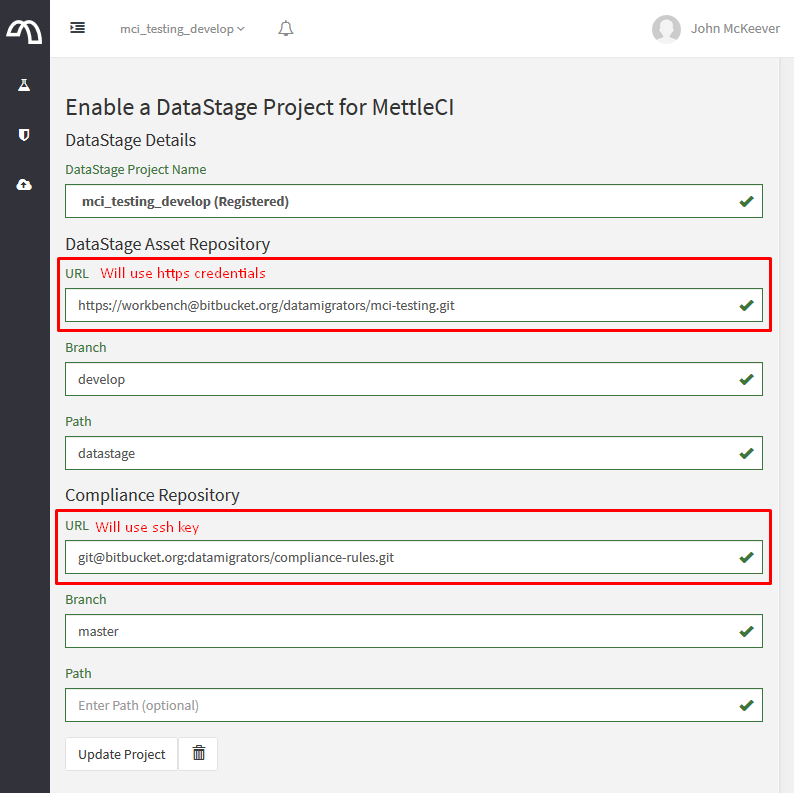
Ensure that the Git Repository Server is reachable on Port 443 for HTTPS or Port 80 for HTTP or Port 21 for FTP
Tip
While most Git repository hosts only support HTTPS and SSH protocols, MettleCI Workbench also supports HTTP and FTP. The same credentials are used, with the only difference being that the registered Git URL will be prefixed with the http:// or ftp:// protocol identifiers.